 |
|
||
home | about | the installation | utilities | faq | contact | journal | mailing list | list archive | forum | links | donate | merchandise |
|||
So now you've got a fully functioning mail server. Well, now it's time to make use of that mail server and configure a remote mail client to retrieve mail from the server and send mail through the server. For my example, I've chosen Microsoft's Outlook XP. Outlook Express varies slightly, but you should be able to get the general idea. Likewise, if you using some other mail client you should be able to get the idea. Please do not e-mail me asking for instructions on another mail client. This is the only one I'm going to provide for now.
Anyway, let's configure Outlook...
For this example, let's set the following pre-conditions:
1. I have used Vqadmin to set up a new domain on my server called "domain.com"
2. Since I have set the domain up using Vqadmin, there should already be a main user for the domain called "[email protected]".
3. I'm going to set up Outlook to check mail for and "[email protected]" and will also use that user for SMTP authentication, so that I can send mail.
Step 1: Go to E-mail account configuration
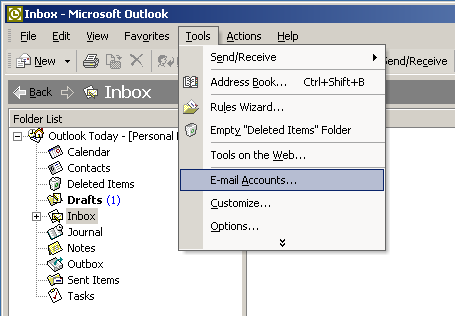
Select "E-mail Accounts" under Tools.
Step 2: Add a new E-mail account
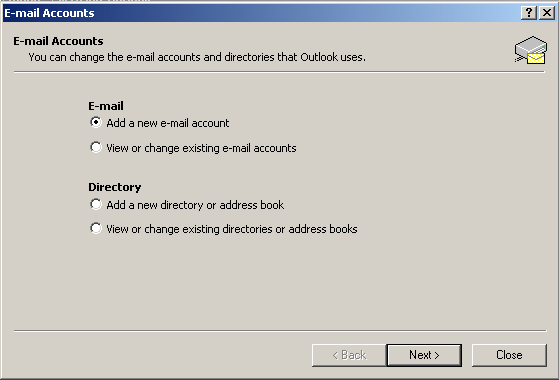
When finished, click "Next".
Step 3: It's a POP3 type of account
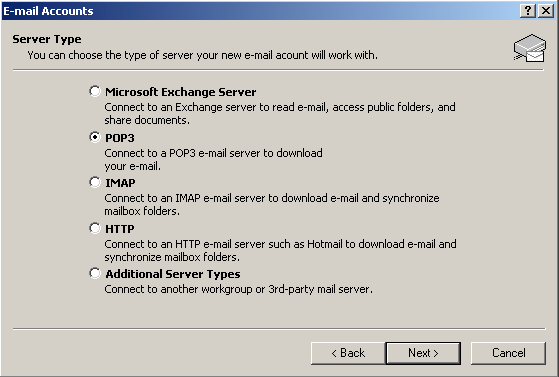
When finished, click "Next".
Step 4: Configure the account
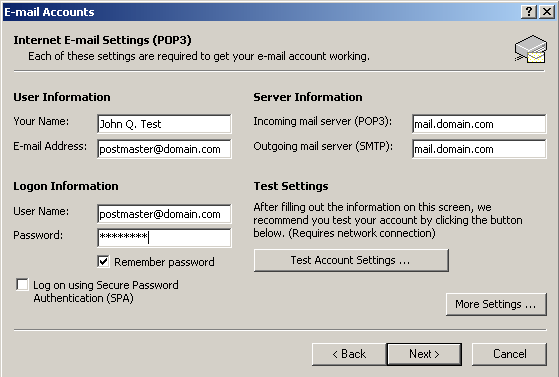
Click on "More Settings" once you've filled out the above information.
Step 5: Enable SMTP Authentication (under the "more settings" area):
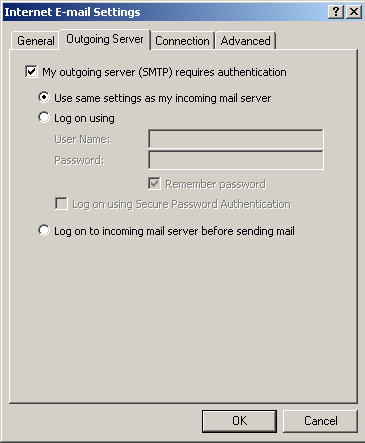
Save all changes and give it a go! You should be all set. Now that wasn't so hard, was it?
SMTP Settings Troubleshooting Tip |
You may find that when you configure Outlook to use your Qmail server as the outgoing SMTP server, those connection attempts get blocked. You may get an error message like "Could not connect to server". Often, this is due to your ISP blocking foreign connetions to port 25 (smtp). Most large ISP's these days will block attempts to connect to a foreign SMTP server. This is an anti-spam measure. The solution is to use your ISP's SMTP server instead of your own. Let's take a real-life example: Earthlink, for example, blocks connection attempts to foreign SMTP servers. I use Earthlink DSL, therefore I have to configure Outlook to use Earthlink's SMTP servers (mail.earthlink.net) instead of my Qmail server's. So, in the SMTP server setting in Outlook, I stick in "mail.earthlink.net" instead of my server's address. Of course, whether or not you configure Outlook to use SMTP authentication at this point is strictly determined by what your ISP's SMTP connection rules are. If you need help, contact your ISP. |
Color
Coded Qmail Installation Key |
||
Regular
Black Text |
Qmail installation notes and summaries by the author. Me talking. | |
Bold
Black Text |
Commands to be run by you, the installer. | |
Bold
Maroon Text |
Special notes for Redhat 9 users. | |
Bold
Red Text
|
Vital and/or critical information. | |
Regular/Bold
Purple text
|
Denotes helpful tips and hints or hyperlinks. | |
| Regular
Orange Text |
Command line output. | |
| Cp | Regular green text |
Denotes the contents of a file or script. |